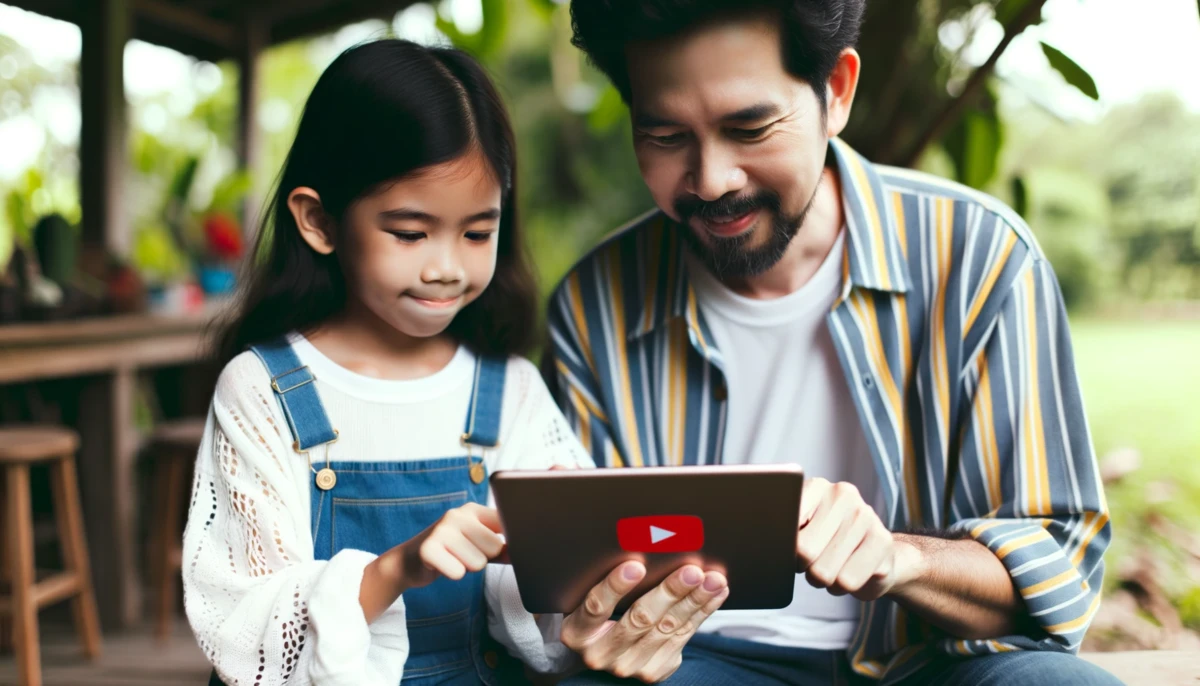With the huge amount of content on YouTube, many parents worry about what their kids might stumble upon. Using parental controls on YouTube can help restrict access to inappropriate videos and set limits on screen time. This guide will explain how to enable YouTube’s parental control features to create a safer, more kid-friendly experience on the platform.
Why Use Parental Controls on YouTube?
YouTube hosts millions of videos on every topic imaginable—both educational and entertaining. However, not all YouTube content is appropriate for young viewers. Videos may contain explicit language, violence, frightening imagery, or mature themes.
Without parental controls, kids can easily find and watch inappropriate content on YouTube. Parental controls allow you to restrict access and filter out unsuitable videos. Enabling these features can help:
- Block inappropriate, explicit, or dangerous videos
- Prevent kids from searching for or viewing restricted content
- Set age limits on videos and channels
- Limit overall time spent on YouTube
- Provide oversight over what videos kids are watching
Parental controls help create a safer, more supervised experience on YouTube. With the right settings, you can allow access to fun, engaging videos while filtering out content that isn’t suitable for kids.
YouTube’s Built-In Parental Controls
YouTube offers several built-in parental control options to help restrict access and filter content for younger audiences. The main features include:
YouTube Kids
YouTube Kids is a separate YouTube app designed specifically for children under 13. It provides a more contained environment tailored to kids.
The app features:
- Videos and channels curated as kid-friendly
- Simple interface with big buttons and icons
- Blocks comments and prevents kids from searching
- Allows you to block individual videos or channels
- Offers customizable timer limits to control screen time
The algorithm and human reviewers work to exclude inappropriate content, though some still occasionally slips through. Overall, YouTube Kids provides much tighter restrictions than regular YouTube.
Restricted Mode
Restricted Mode is a content filtering option you can enable on regular YouTube. When turned on, it uses automated filters to detect and remove inappropriate videos.
Restricted Mode blocks:
- Sexually explicit language or imagery
- Violence, disturbing, or dangerous content
- Sensitive subjects like drug use or events like wars
- Mature themes not suitable for kids
- Profane or offensive language
It significantly cuts down on the availability of unsuitable content. However, it’s an automated system, so it doesn’t catch everything. Some objectionable videos may get through.
Supervised experience (beta)
The supervised experience is currently in beta testing on regular YouTube. When set up for a kid’s account, it allows you to:
- Choose from preset collections of “trusted” videos and channels
- Limit videos to those rated appropriate for ages 9+
- Block all videos not explicitly approved by you
- View activity to see what videos kids are watching
This provides tighter control over YouTube access and content for kids. However, it requires manually approving each video, which takes time and effort.
Time limits
You can use parental controls to limit how much time kids spend watching YouTube. Options include:
- Set a daily time limit that pauses videos after it’s reached
- Enable breaks that stop playback at set intervals
- Restrict access during certain times of day like bedtime or school
Time limits help curb passive watching and excessive screen time. Kids learn better time management when you put defined restrictions in place.
Setting Up Parental Controls on YouTube
Enabling YouTube’s parental control features takes just a few steps. Here’s an overview of how to get started:
1. Create a supervised Google account
Parental controls link to a Google account. Create one for your child under 13 through Google’s Family Link app. This gives you supervision over the account.
For kids 13+, create a standard Google account for them. Make sure you have the sign-in information to access and manage the account.
2. Download YouTube Kids
Go to the app store on your smartphone or tablet and download YouTube Kids. It’s free to install. Log in using your child’s supervised account.
Explore the settings to set restrictions and turn on limitations. Enable features like blocking videos, setting a timer, and disabling search.
3. Turn on Restricted Mode
For regular YouTube, sign in on your child’s account then visit youtube.com/restrictions. Here you can toggle Restricted Mode on or off.
Restricted Mode significantly cuts down on inappropriate content across YouTube. However, remember it’s not 100% comprehensive.
4. Try supervised experiences
If you want tighter control, you can join the beta test for supervised experiences. Follow the instructions here to set up exemptions and approvals.
Keep in mind this requires manually screening each video and channel. It takes effort to actively curate content this way.
5. Use time limits
Limit watch time through Family Link or directly on YouTube. Family Link lets parents set daily limits across all devices.
On YouTube, go to Account > Settings > Time watched to enable breaks and restrict nighttime access.
How Effective Are YouTube’s Parental Controls?
YouTube’s suite of parental controls provides powerful options to restrict and filter content for kids. However, no system is perfect when it comes to blocking every unsuitable video:
- YouTube Kids still allows some objectionable content – Though not common, inappropriate videos can occasionally slip past monitors. Kids may see profanity, violence, or references to mature themes.
- Restricted Mode has gaps – Automated filters can’t catch everything. Some explicit language, drug references, crass humor or violent content may get through Restricted Mode.
- Supervised experience requires active curation – You must manually screen each video which takes significant time and effort. It’s not a “set it and forget it” tool.
- Time limits can be circumvented – Clever kids can find ways to get around time restrictions. And limits only work on the connected device, not across other smart devices.
Overall, YouTube’s parental controls are very helpful for limiting access and filtering a lot of inappropriate content. But additional supervision is still important. Check in regularly on what videos your kids are watching. Have open discussions about what’s appropriate content for their age. And consider combining YouTube controls with third-party monitoring software for fuller coverage.
Tips for Using YouTube Parental Controls
Here are some tips to make the most of YouTube’s parental control offerings:
- For younger kids under 9, use YouTube Kids over regular YouTube when possible. It provides tighter restrictions.
- Enabling both YouTube Kids AND Restricted Mode offers layered protection on regular YouTube.
- If you want full control over video access, use the supervised experience. But know it requires time commitment.
- Set time limits at consistent daily maximums to manage screen time. Don’t just limit nighttime.
- Periodically check watch history and search terms on your child’s account. Make sure settings are working as intended.
- Have kids use YouTube in supervised areas like living rooms. Don’t allow unmonitored usage like tablets in bedrooms.
- Talk to kids about digital responsibility and thinking critically about videos. Mature themes sometimes slip through so kids need to learn how to identify and avoid questionable content.
YouTube Parental Control FAQ
1. What is parental control on YouTube?
Parental control on YouTube refers to the various tools and features available to help parents and guardians manage and control the content their children can access on YouTube.
2. How can I enable parental control on YouTube?
To enable parental control on YouTube, you can use features such as Restricted Mode, YouTube Kids, or set up parental controls through your Google Account settings.
3. What is YouTube Kids?
YouTube Kids is a separate version of the YouTube app specifically designed for children. It offers a filtered and kid-friendly experience with content suitable for young viewers.
4. Is parental control available on the regular YouTube app?
Yes, parental control features like Restricted Mode are available on the regular YouTube app. You can enable Restricted Mode to filter out potentially inappropriate content.
5. How do I enable Restricted Mode?
To enable Restricted Mode on YouTube, scroll down to the bottom of any YouTube page, click on the “Restricted Mode” option, and toggle it on. Restricted Mode helps filter out potentially mature content.
6. Can I set time limits for my child’s YouTube usage?
Yes, you can set time limits for your child’s YouTube usage through features like Screen Time on mobile devices or through parental control apps that allow you to manage their overall screen time.
7. How do I set up parental controls on YouTube Kids?
To set up parental controls on YouTube Kids, you can create a profile for your child in the app and customize settings such as content filters, search restrictions, and time limits.
8. Can I make YouTube more kid-friendly?
Yes, you can make YouTube more kid-friendly by enabling features like Restricted Mode and YouTube Kids, setting up customized profiles with appropriate content filters, and ensuring safe browsing practices.
9. What is a supervised experience on YouTube?
A supervised experience on YouTube provides additional content restrictions and features for parents to help supervise and guide their child’s online activities, ensuring a safer viewing experience.
10. How can I create a supervised account for my child?
To create a supervised account for your child, you can use tools like Family Link app provided by Google. It allows you to set up
Conclusion: Use YouTube Parental Controls to Create a Safer Experience
YouTube offers powerful parental control options like YouTube Kids, Restricted Mode, supervised accounts, and time limits. These can help restrict access to inappropriate videos and channels. They provide great tools to filter content and create safer viewing experiences for kids.
However, even the best parental controls aren’t perfect. Make sure to provide layers of protection, actively curate approved videos, set time limits, and continue supervision over your kids’ YouTube access. Open communication and teaching critical thinking skills are just as important as software restrictions.
Overall, enable parental controls wherever you can. But combine settings with engaged parenting focused on digital responsibility. Pay attention to what your kids are watching and discussing on YouTube. With the right balance of tools and guidance, kids can explore YouTube’s amazing resources while avoiding unsuitable content.