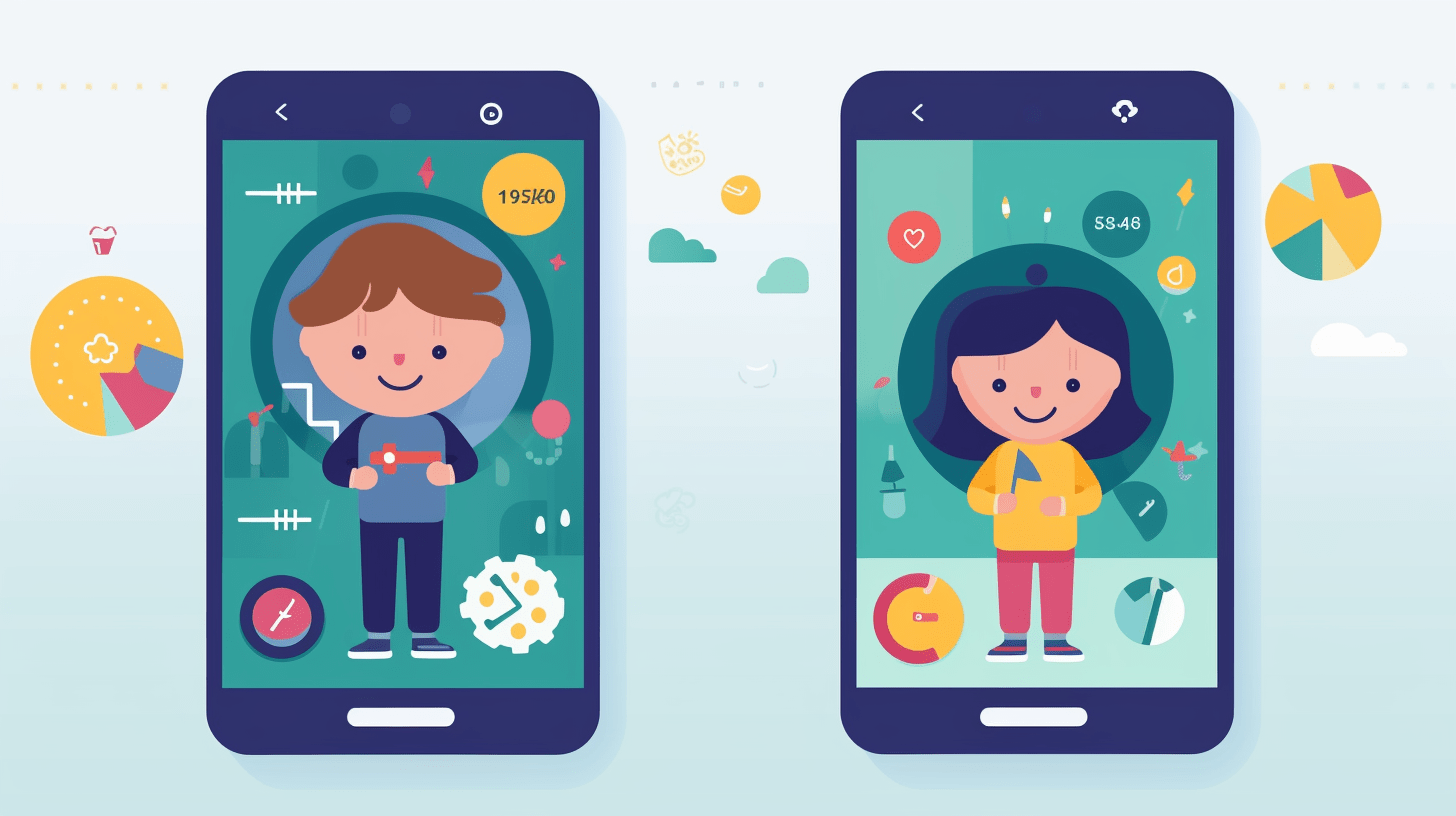Are you a concerned parent looking to ensure your child’s safety and well-being in the digital world? Look no further! In this article, we will guide you on how to set up parental controls on your Android device.
Understanding the importance of parental controls is crucial in today’s technologically advanced society, where children have easy access to various online content. By implementing these controls, you can create a safe digital environment for your child and protect them from potential risks.
Setting up parental controls on your Android device is easier than you think. With just a few simple steps, you can gain peace of mind knowing that your child is protected while using their device. We will walk you through various aspects of setting up parental controls, such as restricting access to specific apps, setting time limits for device usage, and filtering out inappropriate content.
By following our step-by-step instructions, you can customize the settings according to your child’s age and needs. So let’s get started on creating a safe and secure digital space for your little one!
Understanding the Importance of Parental Controls
You need to understand the importance of parental controls because they act as a virtual shield, guiding your child’s digital journey and protecting them from inappropriate content. In today’s digital age, where children have easy access to the internet through various devices, it’s crucial for parents to take charge and ensure their online safety.
Parental controls allow you to monitor and control what your child can see and do online, giving you peace of mind knowing that they’re protected from potential dangers. By setting up parental controls on your child’s Android device, you can create a safe online environment tailored to their needs. These controls enable you to limit access to certain websites or applications that may contain explicit or age-inappropriate content.
Additionally, you can track their online activities, including search history and app usage, allowing you to identify any potential risks or red flags. It’s essential for parents to be proactive in implementing these measures as they play a vital role in safeguarding our children’s digital experiences.
Now that you understand the importance of parental controls in ensuring your child’s online safety, let’s dive into how you can set them up on Android devices without any hassle.
Setting Up Parental Controls on Android Devices
To effectively manage and regulate the content accessible on your Android device, it’s crucial to establish a system of restrictions and limitations. By setting up parental controls, you can ensure that your child’s online experience is safe and age-appropriate. Here are a few steps to help you get started:
- Start by accessing the Settings menu on your Android device.
- Look for the ‘Users & accounts’ or ‘Parental controls’ option.
If you have multiple user profiles set up on your device, select the profile you want to apply parental controls to.
If you don’t have multiple profiles, proceed to the next step.
Once you’ve accessed the appropriate settings, you’ll be able to customize various aspects of your child’s device usage. This includes controlling app installations, setting time limits for usage, and filtering out inappropriate content. By taking advantage of these features, you can create a safe digital environment for your child while still allowing them access to educational and entertaining apps.
Now let’s move on to restricting access to specific apps without compromising their overall experience.
Restricting Access to Specific Apps
By limiting access to certain apps, you can ensure a safer and more focused experience for your child on their Android device. With parental controls, you have the power to restrict access to specific apps that may not be suitable for your child’s age or content preferences. This means they won’t stumble upon inappropriate or harmful apps while using their device.
Additionally, by only allowing access to educational or age-appropriate apps, you can encourage your child’s learning and development.
To set up app restrictions, go to the settings on your child’s Android device and navigate to the parental control section. From there, you can choose which apps are allowed and which ones are blocked. You can also set up password protections to prevent your child from changing these settings without your permission.
By taking advantage of this feature, you can create a safe digital environment for your child where they can explore and learn without any unnecessary distractions.
Now that you have restricted access to specific apps on your child’s Android device, it’s time to move on to the next step: setting time limits for device usage. By implementing time limits, you can ensure that your child doesn’t spend excessive amounts of time on their device and instead engages in other activities such as physical play or face-to-face interactions with friends and family.
Setting Time Limits for Device Usage
Once you’ve restricted access to specific apps, it’s time to take control of your child’s device usage by setting time limits. Here are four simple steps to help you with this:
- Start with a conversation: Sit down with your child and explain why it’s important to set limits on their device usage. Help them understand that too much screen time can impact their health and well-being.
- Set clear rules: Establish specific times when device usage is allowed and when it is not. For example, you might decide that devices are off-limits during meal times or after a certain hour in the evening.
- Use parental control tools: Take advantage of the parental control features available on Android devices. These tools allow you to set daily or weekly time limits for app usage, as well as bedtime schedules that automatically lock the device at night.
- Be consistent and lead by example: Stick to the rules you’ve set and make sure everyone in the family follows them, including yourself. By demonstrating responsible device use yourself, you’ll be setting a positive example for your child.
By setting time limits for your child’s device usage, you can ensure they have a healthy balance between screen time and other activities.
Now let’s move on to the next section about filtering out inappropriate content without compromising their online experience.
Filtering Out Inappropriate Content
Filtering out inappropriate content is crucial for ensuring a safe and enriching online experience for your child. With the vast amount of information available on the internet, it can be challenging to monitor what your child is exposed to. However, with parental controls on Android devices, you have the power to filter out explicit or harmful content.
By setting up filters and restrictions, you can prevent your child from accessing inappropriate websites, apps, or videos that may not be suitable for their age. One way to filter out inappropriate content is by using a reliable parental control app or software. These tools allow you to customize the level of filtering based on your child’s age and maturity level. You can block specific websites or categories of content such as violence, adult content, or social networking sites.
Additionally, some apps provide real-time monitoring and alerts so that you can stay informed about your child’s online activities. By filtering out inappropriate content on your child’s Android device, you are taking an important step in creating a safe digital environment for them.
However, it is also essential to educate them about responsible internet use and engage in open conversations about online safety. In the next section, we will discuss how to communicate with your child effectively regarding potential dangers they may encounter online without causing unnecessary fear or anxiety.
Creating a Safe Digital Environment for Your Child
Now that you know how to filter out inappropriate content on your child’s Android device, it’s time to take the next step in creating a safe digital environment for them. By implementing parental controls, you can have peace of mind knowing that your child is protected from potential online dangers.
To create a safe digital environment for your child, here are five essential steps you can take:
- Set up age-appropriate restrictions: Adjust the settings on your child’s device to ensure they only have access to content suitable for their age.
- Monitor app downloads: Regularly check the apps your child is downloading and using. Make sure they are safe and appropriate.
- Limit screen time: Set limits on how much time your child can spend on their device each day. Encourage them to engage in other activities such as reading or outdoor play.
- Enable SafeSearch: Activate SafeSearch filters on search engines like Google to prevent explicit content from appearing in search results.
- Educate your child about online safety: Teach your child about the importance of privacy, cyberbullying, and being cautious while interacting with strangers online.
By following these steps, you can create a secure digital environment for your child where they can explore and learn without encountering harmful or inappropriate content.
Conclusion
In conclusion, setting up parental controls on your Android device is a crucial step in ensuring the safety and well-being of your child in today’s digital age. By understanding the importance of these controls, you can effectively restrict access to specific apps, set time limits for device usage, and filter out inappropriate content.
With parental controls in place, you have the power to create a safe digital environment for your child. This means that you can provide them with the freedom to explore technology while still maintaining control over their online activities. By implementing these measures, you’re taking an active role in protecting your child from potential dangers and fostering healthy digital habits.
Remember, it’s important to regularly review and update your parental control settings as your child grows older and their needs change. Stay informed about new apps and technologies that may pose risks or challenges so you can adjust accordingly.
By being proactive and involved, you can ensure that your child has a positive experience with technology while staying safe online.